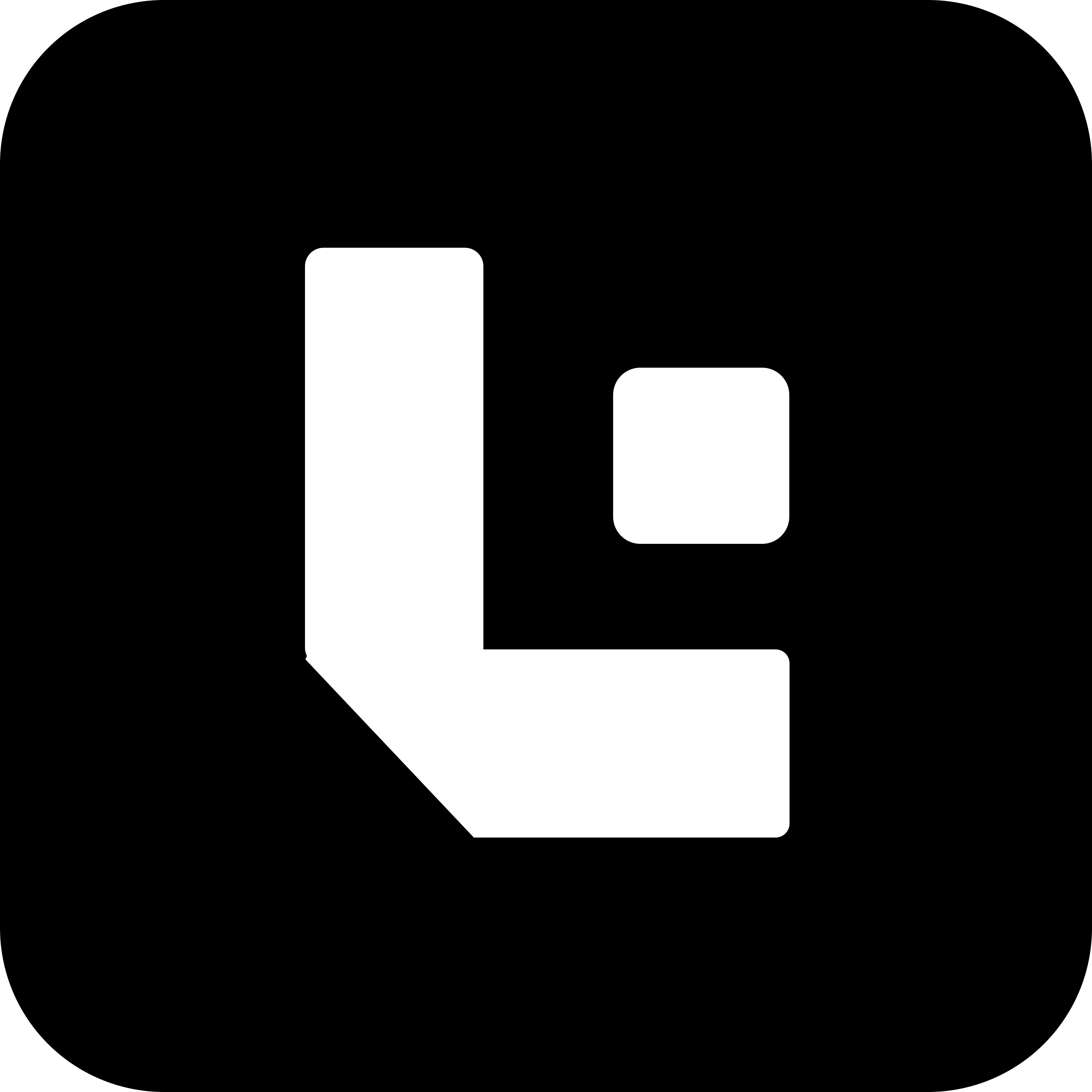Adding Test Configurations in Test Fields Child Table
Steps to Configure Child Table Field Check
This configuration is used to enter a value into a child table field and then validate other fields in the same child row based on the input. It’s especially helpful when working with item tables or sub-forms.
🔹 Note:
- Set
Is Childto ✅ to indicate it’s a child table row.- Specify the
Child Table NameandChild Indexto define where the value is being entered.- Use follow-up
Posentries (10.01,10.02, etc.) to validate fields after the change.
Configuration Guide for Child Tables
| Field | Description |
|---|---|
Action | Use OnChange if the field update affects others; use Onload if loading data. |
Pos | Position number (e.g., 10, 10.01, etc.). |
Field Name | The field inside the child table to set or validate. |
Value | The value to set or check. |
Data Type | Type of the field (e.g., Link, Data, Select). |
Is Mandatory | ✅ if the field should be mandatory. |
Is Read Only | ✅ if the field should be read-only. |
Is Hidden | ✅ if the field should be hidden. |
Is Child | ✅ if the field belongs to a child table. |
Child Table Name | Name of the child table (e.g., items). |
Child Index | Row index where the action should occur (e.g., 0 for first row). |
Tab | Tab where the child table is located. |
Example Configuration: Entering and Validating Child Table Fields
| No. | Pos | Action | Field Name | Value | Data Type | Is Mandatory | Is Read Only | Is Hidden | Is Child | Child Table Name | Child Index | Tab |
|---|---|---|---|---|---|---|---|---|---|---|---|---|
| 1 | 10 | OnChange | item_code | ITEM-001 | Link | ✅ | ✅ | items | 1 | Items | ||
| 2 | 10.01 | rate | 100.00 | Data | ✅ | ✅ | items | 1 | Items | |||
| 3 | 10.02 | amount | 100.00 | Currency | ✅ | ✅ | items | 1 | Items |
Summary
- Use this format when you want to enter data into a child table row (like items in a sales invoice).
- After setting a value (e.g.,
item_code), validate fields likerate,amount, etc., within the same row. - Be sure to specify
Child Table NameandChild Indexaccurately for correct targeting.