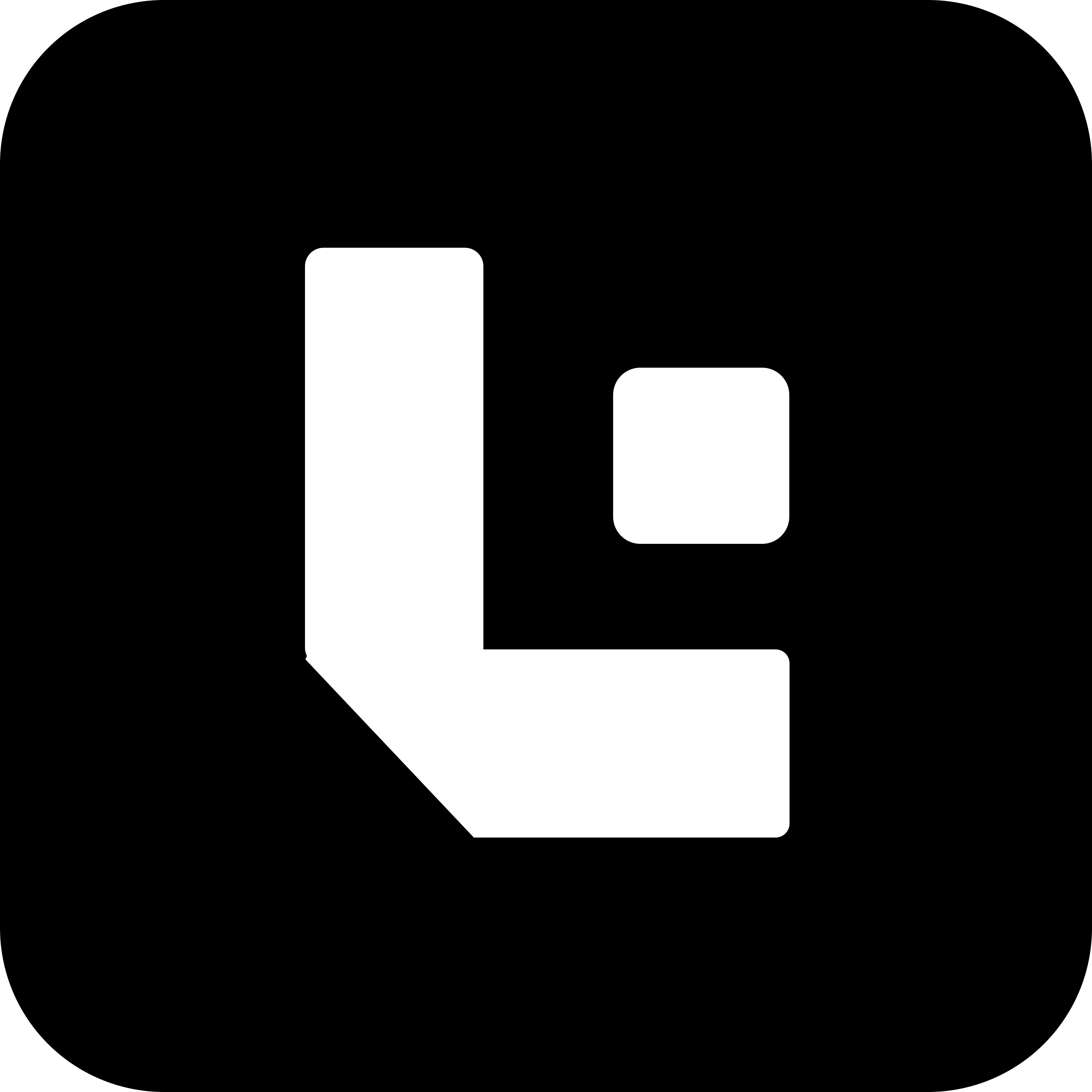Adding Test Configurations in Test Fields Child Table
Steps to Configure Edit Details for Child Tables
Use the Edit Details action when you want to validate fields inside the popup view of a child table row (e.g., inside the “Items” row editor).
🔹 Note:
Edit Detailsshould be placed in the main position (e.g.,20).- It specifies the child table name and row index where the popup opens.
- The rows under it (e.g.,
20.01,20.02) define the fields and values to check inside the Edit Details view.
Configuration Guide
| Field | Description |
|---|---|
Action | Set Edit Details in the main row to indicate you’re opening the child row popup. |
Pos | 20 for the main action; use 20.01, 20.02, etc., for validations inside. |
Field Name | The field to validate inside the Edit Details view. |
Value | The expected value of the field. |
Data Type | Type of the field (e.g., Link, Data, Select). |
Is Mandatory | ✅ if the field should be mandatory. |
Is Read Only | ✅ if the field should be read-only. |
Is Hidden | ✅ if the field should be hidden. |
Is Child | ✅ for all fields inside a child table row. |
Child Table Name | Name of the child table (e.g., items). |
Child Index | Index of the row to validate (e.g., 0 for first row). |
Tab | Tab where the child table is located (e.g., Details). |
Example Configuration: Validating Fields Inside Edit Details View
| No. | Pos | Action | Field Name | Value | Data Type | Is Mandatory | Is Read Only | Is Hidden | Is Child | Child Table Name | Child Index | Tab |
|---|---|---|---|---|---|---|---|---|---|---|---|---|
| 1 | 20 | Edit Details | ✅ | items | 0 | Details | ||||||
| 2 | 20.01 | warehouse | Stores - SGBCZ | Link | ✅ | ✅ | items | 2 | Details | |||
| 3 | 20.02 | item_name | DTTHZ1N 400/20/… | Data | ✅ | ✅ | items | 2 | Details | |||
| 4 | 20.03 | amount | 17,206.00 | Data | ✅ | ✅ | items | 2 | Details |
Summary
- Use
Edit Details(e.g., at Pos20) to validate fields inside a child table row popup. - All child-row validations go under that (e.g.,
20.01,20.02). - Always set
Is Childand specify the correctChild Table NameandChild Index.