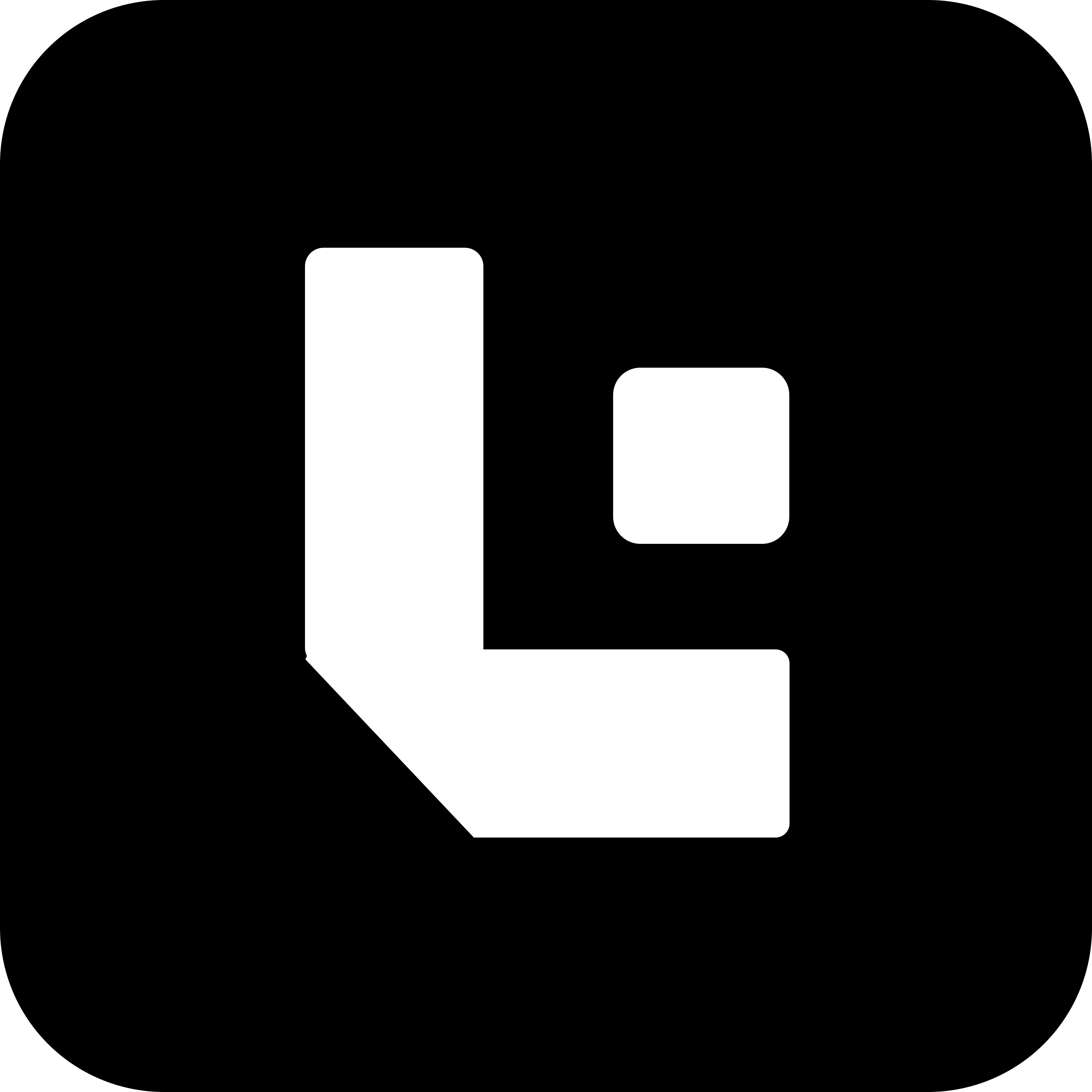Adding Test Configurations in Test Fields Child Table
Steps to Configure Add Row Action
The Add Row action is used to simulate clicking “Add Row” in a child table (such as Items, Taxes, etc.). It is commonly followed by steps to enter and validate values in that newly added row.
🔹 Note:
- Set
Is Child✅ to indicate you’re working in a child table.- Specify
Child Table Name,Tab, and theChild Indexwhere the new row should be added or referenced.
Configuration Guide
| Field | Description |
|---|---|
Action | Set to Add Row to insert a new row in the child table. |
Pos | Sequence/order of the action (e.g., 10). |
Field Name | Leave blank for Add Row. |
Value | Not applicable. |
Data Type | Not applicable. |
Is Mandatory | Not applicable for this action. |
Is Read Only | Not applicable for this action. |
Is Hidden | Not applicable for this action. |
Is Child | ✅ Must be enabled for child table operations. |
Child Table Name | Name of the child table (e.g., items). |
Child Index | Index at which the new row will be added (e.g., 1 for first row). |
Tab | Tab where the child table is located (e.g., Details). |
Example Configuration: Adding a New Row in the “Items” Table at Index 1
| No. | Pos | Action | Field Name | Value | Data Type | Is Mandatory | Is Read Only | Is Hidden | Is Child | Child Table Name | Child Index | Tab |
|---|---|---|---|---|---|---|---|---|---|---|---|---|
| 1 | 10 | Add Row | ✅ | items | 1 | Details |
Summary
- Use
Add Rowto simulate inserting a new row in a child table. - Use the
Child Indexfield to define where the row should appear (starting from0for the first row). - After this, you can follow with additional steps (
10.01,10.02, etc.) using actions likeOnChangeorEdit Detailsto set and validate fields in that row.