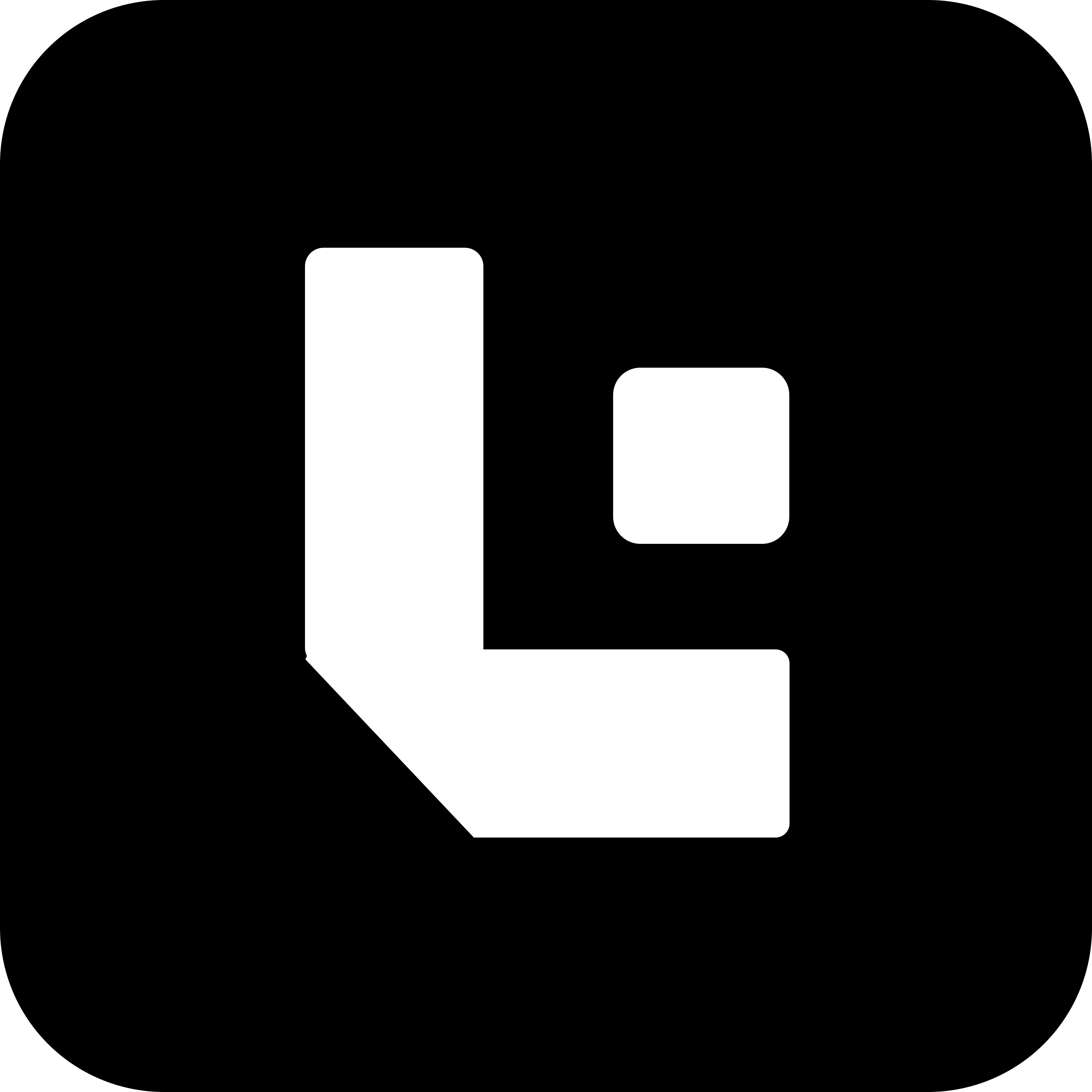On Tab Action Configuration Guide
The “On Tab” action is triggered when a user switches to a specific tab within a document. It allows for specific actions to be performed or validations to be triggered when a tab is selected, helping to ensure that the document is in the correct state as the user navigates through different sections or tabs.
Purpose of the On Tab Action
- Tab-Based Validation: Ensures that certain fields or actions are validated or updated when the user navigates to a specific tab.
- Conditional Logic: Allows you to configure specific logic or field behavior based on the selected tab.
- User Experience: Improves the user experience by dynamically managing fields, making sure the right content is displayed or the right checks are made when switching tabs.
Required Fields for On Tab Action
To configure the “On Tab” action properly, the following fields are typically required:
- tab_name: Specifies the name of the tab that the action should be associated with. The action is triggered when the user switches to this particular tab.
- action: Defines the action or validation that should occur when the tab is selected.
- field_name: The name of any field whose properties or behavior should be changed based on the tab selection (e.g., show, hide, make read-only, etc.).
- data_type: Specifies the data type of the field that may be affected by the tab action (e.g., text, number, date).
Additional Properties to Check for On Tab Action
You can also configure additional properties that define how the fields and actions behave when a tab is selected:
-
is_mandatory:
Defines whether fields in the selected tab should be treated as mandatory when the user switches to the tab. -
is_hidden:
Allows you to hide certain fields when a specific tab is selected, providing a more focused user experience. -
is_read_only:
Makes fields within the selected tab read-only, preventing any modification when the user navigates to that tab.
Workflow for On Tab Action
- Tab Selection: When the user switches to a particular tab, the “On Tab” action is triggered.
- Field Configuration: Based on the tab that is selected, certain fields may be displayed, hidden, made mandatory, or read-only according to the configuration.
- Dynamic Updates: The document is dynamically updated to ensure that the right fields or actions are displayed based on the tab selection.
Example Use Cases
- Field Visibility Based on Tab: If the user navigates to the “Shipping” tab, show the “shipping_address” field and hide any unrelated fields from other tabs.
- Making Fields Mandatory on Tab: Make the “payment_method” field mandatory when the user switches to the “Payment” tab.
- Read-Only Fields on Certain Tabs: When viewing the “Invoice” tab, ensure that the “invoice_number” field is read-only to prevent modification.