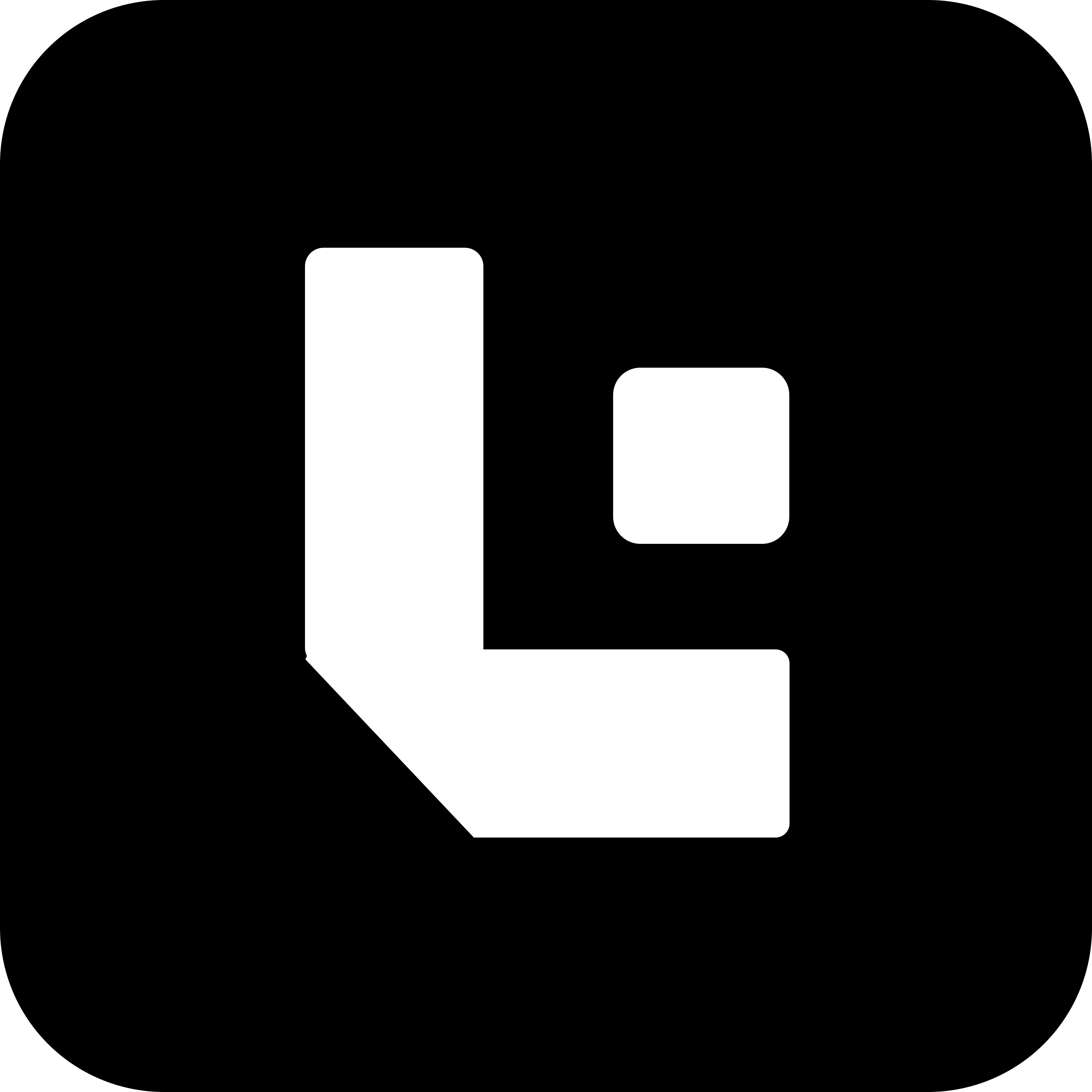Manual - Configuring Nectar Project with Developer Machine
This guide explains how to configure the Nectar Project Module with your developer machine using Chordium.
Prerequisites
Before you begin, make sure you have:
- Nectar user credentials with read permission to the Project Module.
- Basic Auth details for the Nectar account.
- Node.js version 20 or higher
Tip: We recommend using nvm to manage Node versions.
- Clone of the
lenscloudrepository:
https://github.com/lmnaslimited/lens_ai_test_pilot.git
Setting up lenscloud (Chordium CLI) locally
Since Chordium is not yet published, you must run it locally from the lenscloud repository.
# 1. Clone the repositorygit clone https://github.com/lmnaslimited/lens_ai_test_pilot.git
# 2. Navigate to the foldercd lens_ai_test_pilot
# 3. Install dependenciesnpm installNow you are ready to use Chordium command anywhere in your machine
Running the Configuration Command
To start the setup process, open a terminal and run:
lenscloud configYou’ll see a menu like this:
? What do you want to do? (Use arrow keys)❯ Set/Edit Configuration View Configuration Delete Configuration🔹 Option 1: Set/Edit Configuration
Choose this option to create or update your configuration.
Example:
? What do you want to do? Set/Edit Configuration? Enter the Nectar Application URL: https://nectar.lmnas.com? Enter API Access Key: *****************? Enter Git Personal Access Token: ******************************✔ Configuration saved successfully!What each input means:
-
Nectar Application URL – The web address of your Nectar instance.
-
Nectar User’s Basic Auth – Got using API Key and API Secret.
-
Git Personal Access Token – Used for Git operations (create one with repo permissions if working with private repos).
🔹 Option 2: View Configuration
Choose this to see your current settings.
Example:
? What do you want to do? View Configuration{ "project_management_site": "https://nectar.lmnas.com", "api_key": "********", "git_pat": "********"}Note: Sensitive values like API keys and tokens will be masked in the display.
🔹 Option 3: Delete Configuration
Choose this to remove your saved settings and start fresh.
Example:
? What do you want to do? Delete Configuration✔ Configuration deleted successfully!Example Full Setup Flow
-
Open a terminal.
-
Run:
lenscloud config-
Select Set/Edit Configuration.
-
Enter your Nectar details and Git token.
-
Once saved, try:
lenscloud project useIf everything is configured correctly, you’ll see a list of your Nectar projects ready to sync.